Customizing Paint Shop Pro for Use with Scanning
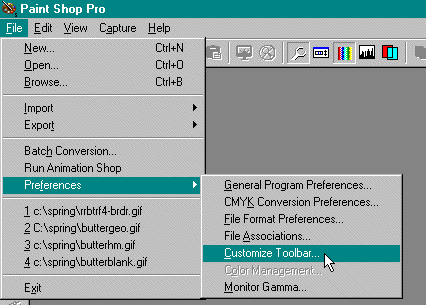
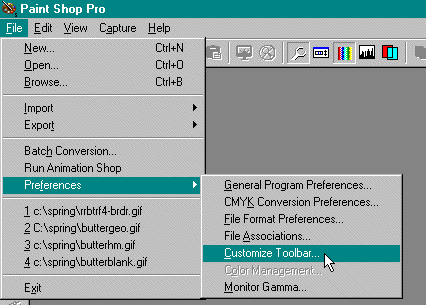
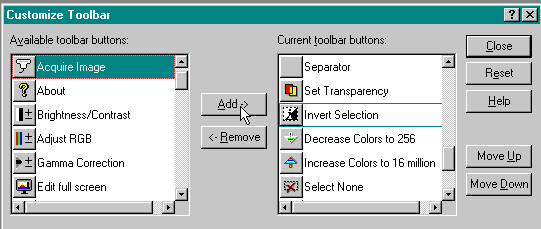
Then find the "acquire" icon. It is highlighted in green. Click on "Add". It will pop over to the other side.
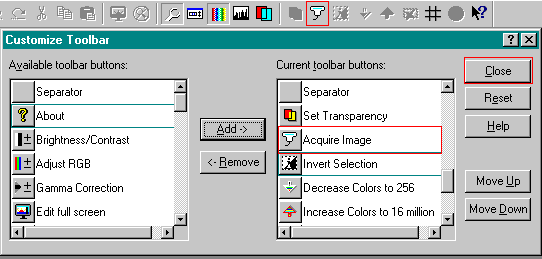
Then click close. You should also be able to see the icon in the toolbar now.
Now, you are ready to scan! Put your picture into the scanner. Click the acquire icon and then your scanner software should kick in automatically. You may have to tell paint shop pro what your scanner is, but it should show your scanner and then click ok. Also, your scanner will make the image huge. In the Image menu, you can resize images. You type in either the height or the width and it will figure out the other number. Then click ok!